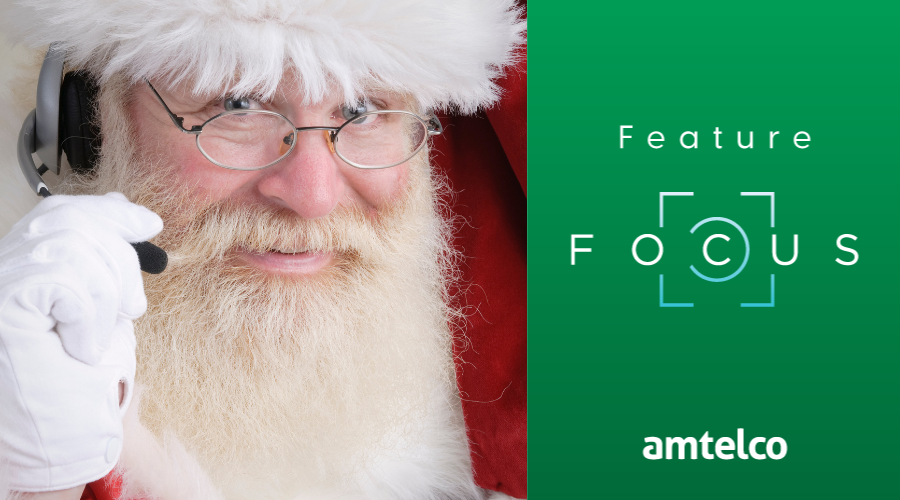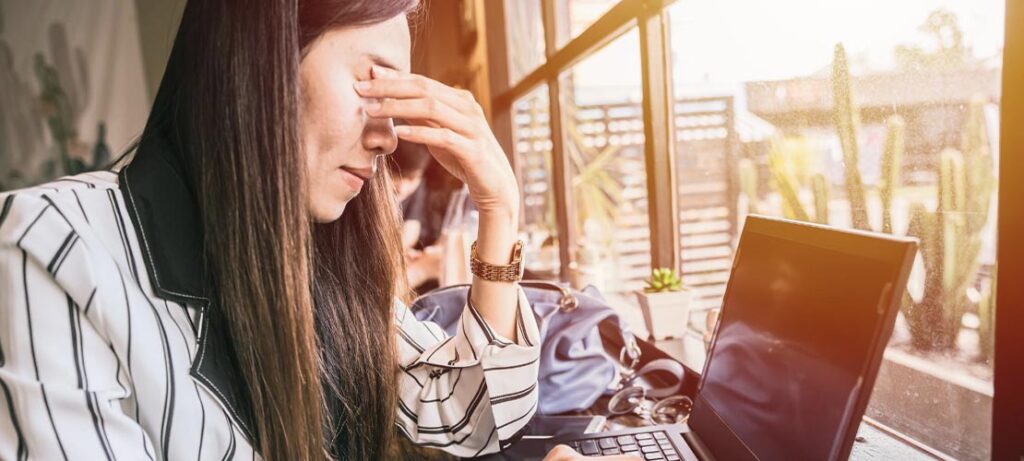With the holiday season quickly approaching, now is an ideal time to ensure your system and clients are set up for the upcoming holidays. A little prep work now will lead to less stress over the next few months!
Holiday Settings
The flexible Amtelco system helps you easily manage holiday settings for your clients. You can set up both system-wide holidays that are observed by most of your clients, along with custom client holidays that apply only to specific groups. You can also exclude specific clients from system holidays.
Step 1: Set Up the System Holiday Schedule
First, add (or update) the holiday list in the system schedule, including the date, and start and end times for each. This controls when the system automatically goes into holiday mode and when it ends.
Step 2: Set Up Holidays for Clients
Next, in the client setup for holidays, select the holidays observed for each client account.
Settings Affected by Holidays
When the system is in holiday mode, here’s what can change:
- Greetings – plays the prerecorded holiday greeting, such as “Our office is currently closed. Please leave a message, and we will contact you when we return.” (Click here to watch ‘Configuring Holiday Greetings’ on the TechHelper Video Library.)
- Scripts – controls items such as the prompts displayed to agents, along with special dispatching rules when in holiday mode.
- Directory Status – follows holiday settings for contacting clients.
Excluding Clients from System Holidays
For some holidays, you may need to prevent specific clients from following holiday settings, such as calls for utilities and service providers that follow the same protocols every day of the year. To exclude a client from a holiday, select the ‘exempt from system holiday’ setting in the client’s general info page.
Special Uses for Holiday Settings
You can create custom holidays for specific events, such as staff or department meetings for your clients. Holiday settings also work well for unplanned events, such as severe weather, or other times when large groups of personnel are out of the office.
Manually Setting System Holiday Mode
In addition to scheduled holidays, you can instantly place the system in holiday mode by simply selecting the ‘toggle holiday’ button on the system setup holiday page. You always see if holiday mode is currently on or off.
Special Holiday Settings
If you receive special requests, such as a client working only in the morning on a scheduled holiday, you can use custom holiday settings or even a script to handle these circumstances.
Find Out More
Learn more about Holiday Settings on TechHelper, the exclusive online support resource for Amtelco customers. You can also contact us today for more information!